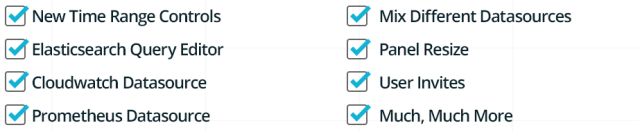UPDATE (11-Nov-2016): Grafana 3.1.1 support is available with NetApp Harvest v1.3. Download NetApp Harvest v1.3 from the NetApp Support Toolchest. If you must use Harvest 1.2.2 and desire dashboard updates keep reading this blog entry.
Recently Grafana released v2.5 with a host of new features:
Included in this major release was some additional error checking on singlestat dashboards to ensure only one metric series was passed; previously multiple were allowed and it would just display the first one (see Issue 2745 if interested).
Anyway, some of my default Harvest dashboard panels were passing multiple metrics which resulted in a blank panel and tooltip ”Multiple Series Error”:
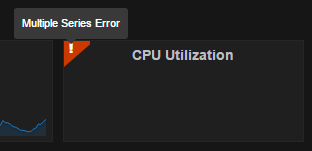
I went through all the dashboards and fixed all of these errors, and tweaked some other dashboards (some new panels, modified display on others, fixed some inconsistent colors) resulting in an updated set of default dashboards. These will be included in an upcoming Harvest release (along with other features and fixes) but to deliver compatibility with Grafana v2.5 sooner I’d thought I’d post just these dashboards for you now.
So if you want to run Grafana 2.5 with Harvest 1.2.2 here’s what you can do:
Install and configure NetApp Harvest 1.2.2 from the NetApp Toolchest.
Update your Grafana server to v2.5; see the Grafana download page for instructions
Download this set of updated dashboards
On the Harvest poller server extract them into
/opt/netapp-harvest/grafana(or/opt/harvest/grafanaif using the VA). That directory contains the 1.2.2 default dashboards so you can just overwrite them. Make sure you don’t leave the zip file in that directory as in the next step it would try to import it too!Run
/opt/netapp-harvest/netapp-manager -import(or/opt/harvest/netapp-manager -importif using the VA) to load them into Grafana. This command will overwrite all existing dashboards with matching names, so if you edited the default dashboards previously and didn’t do a ‘save as’ make sure you do that before importing!Do a browser F5 refresh and enjoy the goodness!
Comments are always welcome!